Create & Format Posts
Type a message to a channel. Click the Format button below the conversation area. Here you can:
- Use bold, italic, underline,
strikethroughand more - Send a numbered or bulleted list
- Insert links
- Enter a subject for the post
- Restrict who can reply
- Send as a post or announcement
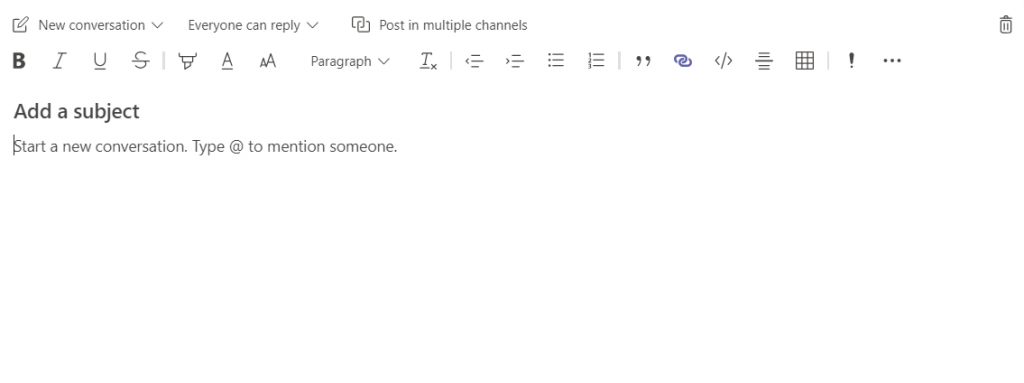
Post to Multiple Channels
If you’ve got an announcement you want to send to multiple channels, you can – and you only need to post it once.
- In a channel, start a message and select Format.
- Choose the message type you want: New conversation or Announcement.
- Select Post in multiple channels > Select channels.
- Choose which channels to cross-post to. You can share in any of your teams.
- Select Update, and your selected channels appear in the post.
- Select Everyone can reply to let anyone respond to your post, or select You and moderators can reply to restrict responses to just you and the moderators.
- Type a message and select Send.
@ Mentions
If you want to get an individual’s, or an entire team’s, attention – use @mentions.
- Type a message in a reply or start a new conversation.
- Type @ and the person’s, team’s or channel’s name.
- Select the names you want to mention.
- Finish your message and select Send.
Save Messages
If you receive a message you want to access later, you can save it. Think of it like flagging an email.
To save a message, hover over it and click the 3 dots. Then select Save this message.
To see all your saved messages, click on your photo at the top and choose Saved. Alternatively you can use a shortcut, and type /saved into the bar at the top and hit return. When you’re done with a message, click Unsave this message.
